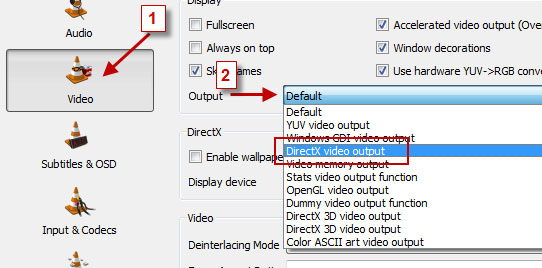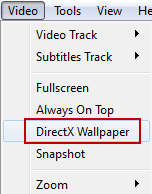How To Hide Any File In An Image File:
Dear blog readers, I am back with another great Windows Trick that you might not know untill now, Today we will discuss How To Hide Any Ffile In An Image File. If you wish to send some file secretly to your friend and don't want others to peep in or if you want to hide files in an image
Ok But how are we gonna do? This Technique of Hiding files inside another file or an image is
known as Steganography, so lets see how it is done step by step. Before we move further with the steps.There are something that we need inorder to perform this trick. We will need WinRar Installed on your PC. So if you already have WinRar archiver in your pc, which most of us do have, you can proceed with below steps
Step 1 : Create a folder with files that you would like to Hide in an Image file, Lets say the folder
name is "Files" . Now Right Click on the folder and select add to archive. Select RAR as Archive format and Click OK
.
Step 2 : You will now see a rar file with name "files", Now take any image with name
"image.jpg " in which you wish to hide the files. Copy both Files.rar and image.jpg and paste them in " C" or "D" Drive or any local disk.
Step 3 : Next Open CMD (windows+R and type CMD and press enter) or Search for CMD and open it. If you files are in "D" drive then Type D: and press Enter. Now Type this Code "copy / b image.jpg + files.rar new.jpg" and press Enter. Now it shows "1 file<s> copied"
Step 4 : If you have done everything right till now, then you will see something Similar like
above Picture. I had the file in E: so i initially typed E: to change the location to E drive.
Step 5 : Now Navigate to the location where you saved the file and you will see one for file added
with name New.jpg. Ok so now we have a new image file . When you apen it only the image opens
Now If you want to take these files out from that image, you just open winrar and just open the file in it so the you can see the files or you just right click on new.jpg and select openwith WinRAR archive.
Now you can see all Hidden Files.
Ok But how are we gonna do? This Technique of Hiding files inside another file or an image is
known as Steganography, so lets see how it is done step by step. Before we move further with the steps.There are something that we need inorder to perform this trick. We will need WinRar Installed on your PC. So if you already have WinRar archiver in your pc, which most of us do have, you can proceed with below steps
Step 1 : Create a folder with files that you would like to Hide in an Image file, Lets say the folder
name is "Files" . Now Right Click on the folder and select add to archive. Select RAR as Archive format and Click OK
.
Step 2 : You will now see a rar file with name "files", Now take any image with name
"image.jpg " in which you wish to hide the files. Copy both Files.rar and image.jpg and paste them in " C" or "D" Drive or any local disk.
Step 3 : Next Open CMD (windows+R and type CMD and press enter) or Search for CMD and open it. If you files are in "D" drive then Type D: and press Enter. Now Type this Code "copy / b image.jpg + files.rar new.jpg" and press Enter. Now it shows "1 file<s> copied"
Step 4 : If you have done everything right till now, then you will see something Similar like
above Picture. I had the file in E: so i initially typed E: to change the location to E drive.
Step 5 : Now Navigate to the location where you saved the file and you will see one for file added
with name New.jpg. Ok so now we have a new image file . When you apen it only the image opens
Now If you want to take these files out from that image, you just open winrar and just open the file in it so the you can see the files or you just right click on new.jpg and select openwith WinRAR archive.
Now you can see all Hidden Files.






.png)